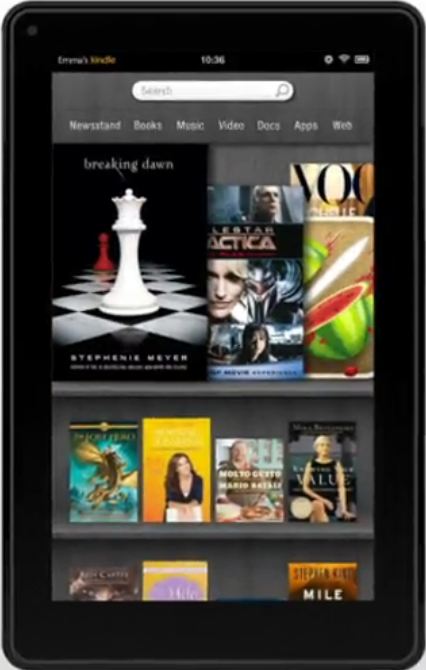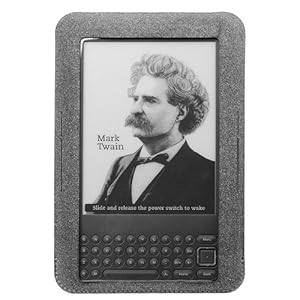I suspect I'm not the only person waiting anxiously for their new
Kindle Fire today. The one I ordered using the Mastercard promotion is on it's way (but won't be here until at least tomorrow), while the one I ordered immediately is "out for delivery", along with the
Kindle Touch 3G I also ordered, so that I could do some comparisons and reviews (at least, that's what I'll tell the IRS at the end of the year! Sshhhhhhh...). My paid Prime membership hasn't kicked in yet (although I now have serial numbers assigned on all the Kindles), so I can't play with renting a book or watching streaming videos, yet. I did poke around in the magazines (more on that later) and found nine that qualify for the 90 day free trial (not Oprah, though, and not Bon Appetit, which is one I was looking for and which isn't even available yet).
So, after I was bored (and I didn't want to start any magazine subscriptions until I had the Fire in hand), I started playing around with the various methods that Amazon gives us to manage our libraries and keep track of which books we've read and what we thought of them. I'll skip the Twitter and Facebook integration -- I don't think anyone that follows me wants to know that I've bought or read a book and I definitely know there are books that I don't want to share the titles on, let alone my reading status or any notes or highlights I've made. What I am interested in, though, is how to keep track of what I'm reading and what I've read, both across several devices and from long ago, and which books I want to try to read next. Amazon gives you four different ways to keep track and, unfortunately, none of the choices talk to each other and there is little to no integration.
The easiest way is to send all books to your Kindle device, then move the books into collections: Read Next, Currently Reading, Read and categories for each genre, perhaps one for freebies, those for your kids (or the collection you show when in church or showing it off), etc. Collections are backed up and you can copy the collections from one device to another. With the newer Kindle for PC versions, you should be able to edit your collections using a decent keyboard, then periodically update the other devices on your account from there. Be aware, though, that if you update collections, it also changes which collection the books on your Kindle belong to - so, if that Kindle for PC app thinks you have just started a book ("reading"), but you've finished it on your Kindle ("read"), then if you update collections, the book will move back to "reading". The big advantage of managing your library on your Kindle is that you don't have to go anywhere else. Your book, notes, it's status and any rating are all in one place (the page after the end of the book can be used to set a rating, which is saved into the notes file of the book). The disadvantages include that your Kindle will get slower and slower, as it fills up, you can't set ratings in the Cloud Reader, the Android App or Kindle for PC (I suspect not in any of the apps) and there are no collections in the apps or older Kindle for PC editions (I don't have a Mac here to check it). You can remove your books from your Kindle after assigning them to a collection or making notes or adding a rating, in order to speed things up and if you re-download the book later on, your notes, collection and ratings will be sent with the book (provided you are allowing Sync on that device). Finding a book, though, can be a bit of a trick if you are managing your library on your Kindle - search can be quite slow (I usually give up and reboot the Kindle after several minutes), although it's much better on the Apps and Cloud Reader.
If you have a large library, though, be prepared for your archives to be incomplete - I have anywhere from a thousand to well over 2,000 books missing from the archives on my various devices and apps. Even Cloud Reader gives different results, depending on whether or not I use Firefox or Chrome to search (Chrome appears to be almost complete, though). Since some pages at Amazon don't show you that you've already purchased a book, either due to an ASIN change or a glitch with Amazon, I have learned to only depend on the
Manage My Kindle page if I really want to know if I already have a book in my Kindle library. This problem also means that if I want to read a book from more than one Kindle or app, whether it's me reading in two places or two family members that want to read the book, I have to use the
Manage My Kindle to send the book to each device and app, rather than retrieving it from the archives - if you can't see the book in the archive, you can't download it. This can be an issue if you have several people on your account and you don't want all of them to have access to your amazon login - you end up getting phone calls and emails/IM's asking for books to be sent to their Kindles ... assuming they even know that you have added a book to the library.
Another issue with managing your library on the devices is that you can no longer sort the archives by the date added. The original Kindle did this (even sorting by most recent or oldest) and latest Kindle for PC will sort your archives this by Most Recent, but the Android App, iPad app and older Kindle for PC will only sort by most recent when viewing downloaded items, just like the Kindle devices themselves. Again, if you have more than one person on your account, they won't know if you have purchased a new book unless you either send it directly to their Kindle or you send them an email to let them know (unless, that is, they have a photographic memory and browse the entire archive to see which titles are new).
So, that leaves us with online management. The most basic is the
Manage My Kindle page that we all know and love. You can sort several different ways, see ALL of your titles (including library loans), can search by title or author and use some basic categories (which are assigned by Amazon, though, based on type of content). No collections, no notes, no ratings. It also requires the login password for the account. From that page, you can also send a book to any device or app (it gets downloaded on the next Sync), although it's much slower since their last "upgrade" of the page, as you now must hover over Actions, pick Send, then pick the device/app, then click Send. The page then is modified to show success and you can start over for the next person on your account ... if you are fast enough to hover and click send before the page notice is also automatically removed, generally causing your mouse to then hover and click on the wrong book. You can also load a book into the Cloud Reader from this page - even on the iPad, which was the only way it worked at all when it was first released, if you had more than a handful of books in your archive.
The next tool Amazon gives us to manage our book is the
kindle.amazon.com page. You use your Amazon login, but it is a separate login required page (same password, though, so you can't give it out to all family members). Your notes and highlights made on a Kindle (or app) are saved to the information you'll find on this page, but collections and reading status are not. You can, though, mark books for "Reading", "Read", "Hope to Read" or "gave up", but you must do so on the website and can't see that info anywhere else. Every book you buy, on paper or Kindle, is added to the list automatically (under Hope to Read) and you can sort by title or author... but not by Most Recent. There isn't any search facility, either, only a "search Amazon" box, although you can see on the returned list if you own the book or not (although that may not be helpful if your search brings back hundreds of books). If, though, you are more interested in what other people think is important or funny, this is the place to go, as you can see all highlights that contained the word or words you search for. You can set ratings for your books here, too, but they don't sync with the one you set on the Kindle and you can't see them anywhere else, either. I do find this a useful site to look at only my own highlights, though, as I make a note in the book when I finish reading it, so can sort for that info (on the web page, not an actual search tool) if I can't remember a title I recently finished. This page has taken over the job of managing your Kindle content from the old
Media Collections page, which is still there and lets you see all your books, movies, music and more in one place, is a place you can hide books in "the trash" (this leaves them in your collection, but hides them on your Kindle archives) and see the ratings you set at the end of a Kindle book (yes, they linked Ratings to this page, not to the kindle.amazon.com page that has replaced it and that they recommend you use instead). Unfortunately, this page can also be missing titles (I set ratings in four books today - one of them, Abyss (by Hagberg, David) is missing from the Collections page (and from most of my archives on devices); another, How to Flirt with a Naked Werewolf, is missing from the archive of almost all my devices, but does show up in Chrome Cloud reader and on one iPad). I wish they had simply added to this page's functionality, as I like it much better than the kindle.amazon.com page - it grabs up all your content (movies, books, Kindle books, etc), digital or not, and also allows you to add you own items (books you purchased elsewhere, for example). It also lets you print the items being shown (by type or after a search), unlike the other solutions above). You can also mark items as "shared" and set it to share new items automatically - then send a link to the page (use the permalink at the bottom of the page) to other family members, so they can see what books are in the library. You can also use tags for books here, but they don't correspond with collections (yet another stupid decision by Amazon, one that they could correct, but probably won't).
Another place that Amazon encourages you to use to manage your books is
Shelfari, which they liked so much they bought it. It can be a bit tricky to find (choose Home, then the dropdown next to "Your Shelf", then Import books), but you can import all the books you've bought from Amazon directly into your shelf, with no typing. Unfortunately, once where, you are back to sorting by author or title, a few basic categories (read, reading, unread, favorites and "own" - which is set automatically if imported from Amazon). No collections and no searching, other than "books" as a whole - and here, I see many, many more titles returned in a search than on the kindle.amazon.com page. You can tell if you own a book in the results - there will be a green Edit button instead of a white Add button under the cover image. You can also share your shelf with others, but you'll have to add new books on your own as you purchase them from Amazon. No collections, no tags (at least, not on your shelves), but you can read reviews (mostly the same as are on Amazon's pages, though) and join discussion groups, if you'd rather do that than read your books. You can also set a rating for each book ... which is, again, completely independent of the other ratings.
So, there you have it, the methods of rating books (three total at Amazon) and managing your library (I think there are five, if you count the old Media Library pages). And, that's just using Amazon alone. The Media Library and Shelfari let you add both paper books and books purchased elsewhere; if you have a large collection, I prefer the Media Library over the others (although it, too, has it's limitations). You can print out a list of your books from the Media Library and (if you've completed enough annoying profile steps) export a list of them from Shelfari. Your notes you create on Kindle devices/apps are on the kindle.amazon.com page, but not in the Media Library (which as it's own notes) or Shelfari; collections are unique to Kindles and some apps (but not all), the Media Library has tags and kindle.amazon.com and Shelfari have no real management other than which ones you've read.
If you are looking for parental controls, by-the-way, you won't find any on any of the sites, from what I can tell. Instead, you'll have to resort to de-registering your kid's devices and apps when you are not buying them a book, then add them back each time you want to add content. You can block their internet access by removing permission in your Wifi router, although this won't work for the 3G Kindles or if they take a WiFi Kindle/Fire to school or McDonald's, etc. The newest nook Tablet promises parental controls, but it seems to be limited to blocking web access, not viewing archives, collections or making purchases.
So, you ask, which of the above do I use to manage my books? I do use the
Manage My Kindle page quite a bit, out of necessity. Otherwise, I generally use either LibraryThing or an excel spreadsheet (which Mom maintains - thanks, Mom!) and a search of my hard drive for books I've downloaded elsewhere. If I could ever get LibraryThing caught up, I could use it for most things (but not sending archived books to my Kindle) and it is much better suited to larger libraries. It's another place for ratings and notes, but you can search to find a book in your collection pretty much any way you want. You can import your booklist via Shelfari or the Media Library (which preserves your ratings and seems to actually work better).
Back later ... I hear the UPS truck....
 I suspect the large screen Kindle DX, Free 3G, 9.7" E Ink Display may be on it's way out as a product, but for those holding out for one (and it's large screen is quite nice for many books, although some may find it a bit heavy to hold while reading, without a stand, it's no worse than an iPad or pad of paper), this is the time to nab one, at a huge savings (it's now less than many of the earlier 6" models sold for). It includes 3G cellular service at no charge, including web browsing (which has been limited to WiFi mode with the Kindle Touch and that trend will no doubt continue). The $259 price will continue thru Nov 28 or while supplies last (all inventory or marked stock?); this is less than several third party sellers and barely $13 more than the cost of a refurbished device.
I suspect the large screen Kindle DX, Free 3G, 9.7" E Ink Display may be on it's way out as a product, but for those holding out for one (and it's large screen is quite nice for many books, although some may find it a bit heavy to hold while reading, without a stand, it's no worse than an iPad or pad of paper), this is the time to nab one, at a huge savings (it's now less than many of the earlier 6" models sold for). It includes 3G cellular service at no charge, including web browsing (which has been limited to WiFi mode with the Kindle Touch and that trend will no doubt continue). The $259 price will continue thru Nov 28 or while supplies last (all inventory or marked stock?); this is less than several third party sellers and barely $13 more than the cost of a refurbished device.

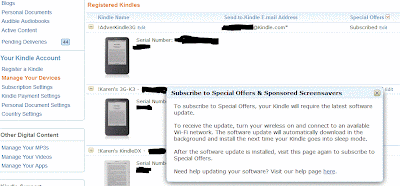
 Once you have managed to get your Kindle updated (and mine ran thru the install and reboot twice), you'll see this message when you edit the Special Offers column on the MYK page.
Once you have managed to get your Kindle updated (and mine ran thru the install and reboot twice), you'll see this message when you edit the Special Offers column on the MYK page.