We are going to look at an example of a book that is, right now, free for nook readers in the Barnes & Noble store, but is still full price at Amazon. This book isn't an Agency title, but I'll include at note at the end, in case you find one of those, for an added reporting mechanism you can use.
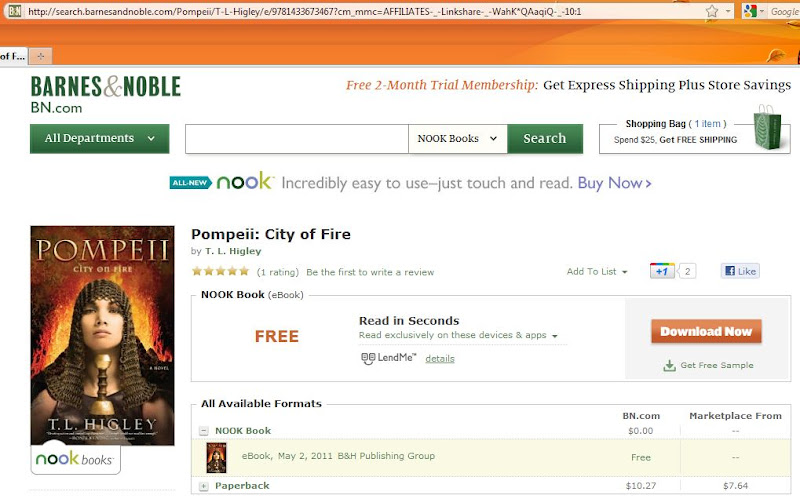 This is the book listing at Barnes & Noble for Pompeii: City of Fire. I have navigated to the nookbook page, specifically, not the general listing page that shows all the different formats available for sale, with the paper editions shown first and the nookbook version at the end. The easiest way to find this page is usually to just click the links in this blog. If you are already at Barnes & Noble and looking at the general book page, the look for the section titled All Available Formats underneath the paper editions, click the "+" next to the NOOK book label, then on the link that starts with "eBook" and shows the publication date and publisher (and FREE out to the right, in the pricing column).
This is the book listing at Barnes & Noble for Pompeii: City of Fire. I have navigated to the nookbook page, specifically, not the general listing page that shows all the different formats available for sale, with the paper editions shown first and the nookbook version at the end. The easiest way to find this page is usually to just click the links in this blog. If you are already at Barnes & Noble and looking at the general book page, the look for the section titled All Available Formats underneath the paper editions, click the "+" next to the NOOK book label, then on the link that starts with "eBook" and shows the publication date and publisher (and FREE out to the right, in the pricing column).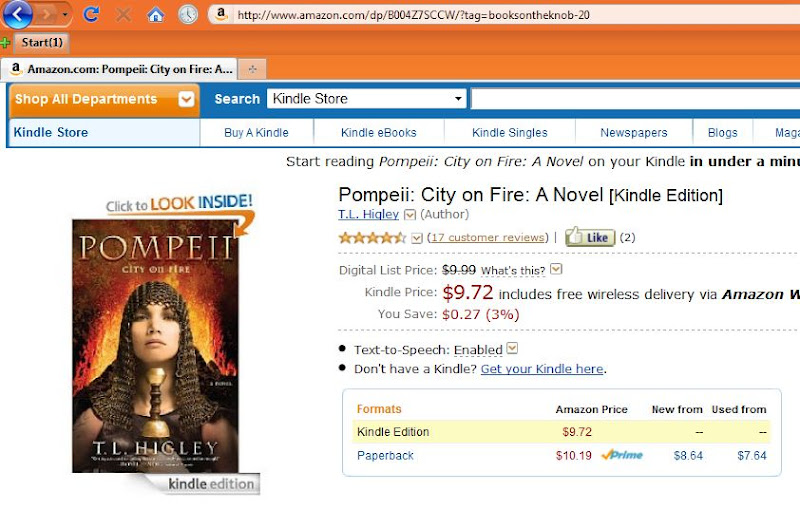 Next, open a new tab or window and navigate to the Kindle book page at Amazon, as shown here. As you can see, Amazon is charging a higher price. You can also tell that this is not an Agency publisher, as there is not a line underneath the price that starts with "Sold by:" and has another line underneath, This price was set by the publisher to let you know that Amazon didn't set the price of the book.
Next, open a new tab or window and navigate to the Kindle book page at Amazon, as shown here. As you can see, Amazon is charging a higher price. You can also tell that this is not an Agency publisher, as there is not a line underneath the price that starts with "Sold by:" and has another line underneath, This price was set by the publisher to let you know that Amazon didn't set the price of the book. 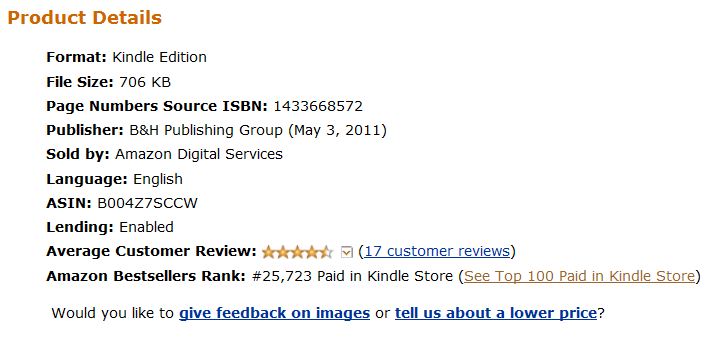 If you look below the Product Description section, you'll see a section labeled Product Details. This is where you will find the link tell us about a lower price?, on the very last line of that section. Click on that link and you will then see a box that can be used both to tell Amazon about a lower price and to find a shortcut link for the book.
If you look below the Product Description section, you'll see a section labeled Product Details. This is where you will find the link tell us about a lower price?, on the very last line of that section. Click on that link and you will then see a box that can be used both to tell Amazon about a lower price and to find a shortcut link for the book.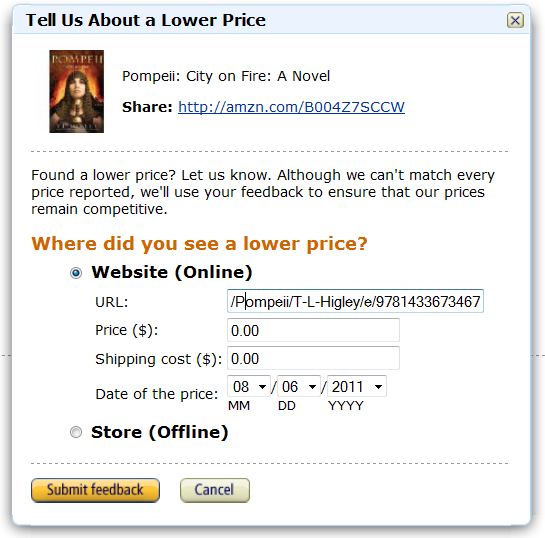 When you click on the option for Website (online), you'll see the area you need to fill in. First, copy and paste in the website address (in Firefox, make sure you have the Navigation Bar displayed under View Toolbars, so you can click to copy the address). At this point, you may have to do a minor bit of editing; many websites have a question mark (?) at some point in the address and Amazon doesn't really want the information after that question mark included. So, I paste in the address, then find the question mark if it exists and then just delete it and everything after it in the address. If you look closely at the Barnes & Noble listing above, you'll see that it does have a question mark and values after that, but that I've removed that portion of the address in the reporting box. Enter the price at the competing website (and I always put 0.00 for shipping, since there is no shipping on ebooks) and click the Submit Feedback button. You'll then see a Thank you for your feedback. message and the button will change to a Close Window; click that and you are done. All total, I calculate that reporting a lower price takes me well under 5 seconds, once I have both tabs open.
When you click on the option for Website (online), you'll see the area you need to fill in. First, copy and paste in the website address (in Firefox, make sure you have the Navigation Bar displayed under View Toolbars, so you can click to copy the address). At this point, you may have to do a minor bit of editing; many websites have a question mark (?) at some point in the address and Amazon doesn't really want the information after that question mark included. So, I paste in the address, then find the question mark if it exists and then just delete it and everything after it in the address. If you look closely at the Barnes & Noble listing above, you'll see that it does have a question mark and values after that, but that I've removed that portion of the address in the reporting box. Enter the price at the competing website (and I always put 0.00 for shipping, since there is no shipping on ebooks) and click the Submit Feedback button. You'll then see a Thank you for your feedback. message and the button will change to a Close Window; click that and you are done. All total, I calculate that reporting a lower price takes me well under 5 seconds, once I have both tabs open.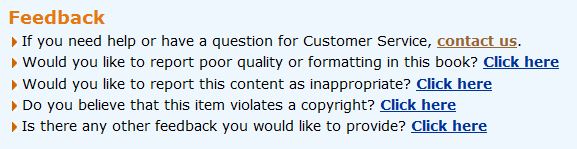 If you do run into a pricing difference on an Agency priced book (one that says This price was set by the publisher), I also go a step further and report them using the feedback links at the bottom. I use the very last choice, Is there any other feedback you would like to provide?, and in my note, I politely let Amazon know that I think the publisher is in violation of their Agency agreement, as they are selling the book at a lower cost thru another site (I also copy in the web address again) for customers in the region that I am in (and I tell them what region that is). This is important, as the value seen on a page may differ for those in different countries, both at amazon and at sites like Kobo, and some books are under Agency agreements in one region and not others. It's important to let Amazon know that you are looking at prices for the same region, in the two stores.
If you do run into a pricing difference on an Agency priced book (one that says This price was set by the publisher), I also go a step further and report them using the feedback links at the bottom. I use the very last choice, Is there any other feedback you would like to provide?, and in my note, I politely let Amazon know that I think the publisher is in violation of their Agency agreement, as they are selling the book at a lower cost thru another site (I also copy in the web address again) for customers in the region that I am in (and I tell them what region that is). This is important, as the value seen on a page may differ for those in different countries, both at amazon and at sites like Kobo, and some books are under Agency agreements in one region and not others. It's important to let Amazon know that you are looking at prices for the same region, in the two stores.How to find the product page for iBooks
In order to report a lower price, you need a link to the book in a web page. For iBooks, this can be a bit tricky, especially as there is no way to search the iBookstore from the web (although you can now "browse" the store, it's every clunky and you are forced to browse by genre). From the iPad, of course, it's quite easy to browse and there are lists to show you the current top free books in various categories (although the search tools are nowhere near as comprehensive as the Kindle store). Recently, though, Apple updated the iTunes software for the PC and you can now browse iBooks from your desktop using iTunes, including doing a blanket search for a title and then displaying the book's product information (and even purchase it from iTunes, although you still cannot read it without a compatible, physical apple device). You can take advantage of a feature of the product page to find the web site page for any book -- there is a pull-down arrow right at the end of the price (or the "free" label). Click on the pull-down, then click on "Copy Link". Open up your browser and paste the address into the Navigation Bar (or use File Open on the menu). You should shortly be looking at the product page for that book and can use that address (even the info after the question mark on this one) to report a lower price to Amazon.





