 Amazon has released Kindle for PC
Amazon has released Kindle for PCNext, you are prompted to login to your Kindle account.
 This then triggers an automatic sync with your account and you should then you'll see a blank HOME desktop (the App crashed here, so I had to restart at this point). Switching to the Archive, I was presented with the covers for all my books, in order by title (you can switch to view by author, as well, but Most Recent only appears as an option on the Home page). Clicking to Shop in the Kindle store opens up a web page (just as it does on the iPhone) in the Kindle store. To read a book, you double click on the title - if you are on the Archive page, it first downloads the book and moves it to the Home page (which you can also accomplish by right-clicking on the title and choosing "Add to Home"). The book opens at the last read location and you can change pages using the arrow keys, the mouse scroll wheel or clicking on next/prev icons on the screen.
This then triggers an automatic sync with your account and you should then you'll see a blank HOME desktop (the App crashed here, so I had to restart at this point). Switching to the Archive, I was presented with the covers for all my books, in order by title (you can switch to view by author, as well, but Most Recent only appears as an option on the Home page). Clicking to Shop in the Kindle store opens up a web page (just as it does on the iPhone) in the Kindle store. To read a book, you double click on the title - if you are on the Archive page, it first downloads the book and moves it to the Home page (which you can also accomplish by right-clicking on the title and choosing "Add to Home"). The book opens at the last read location and you can change pages using the arrow keys, the mouse scroll wheel or clicking on next/prev icons on the screen.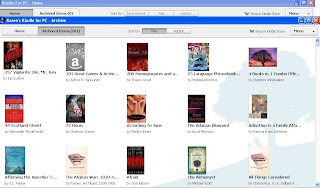 You can set bookmarks in the PC App, but no highlights or notes can be made. You can, however, see any notes or marks made using your Kindle (although I didn't see any way to copy them to the clipboard or edit them). Most of the Menu items in the main window lead to the Amazon store, whether to make a suggestion for a future improvement, provide feedback or buy an actual Kindle. The Kindle for PC appears in your list of non-Kindle devices, along with the iPhone App, where you can change it's assigned name or deregister it, if needed. Otherwise, it acts like any other Kindle device.
You can set bookmarks in the PC App, but no highlights or notes can be made. You can, however, see any notes or marks made using your Kindle (although I didn't see any way to copy them to the clipboard or edit them). Most of the Menu items in the main window lead to the Amazon store, whether to make a suggestion for a future improvement, provide feedback or buy an actual Kindle. The Kindle for PC appears in your list of non-Kindle devices, along with the iPhone App, where you can change it's assigned name or deregister it, if needed. Otherwise, it acts like any other Kindle device.What we don't get: any method of organization other than title or author. As you can see from my desktop, I have quite a few books (too many, perhaps - the count says 561). There is no option to view the titles in a list format, only with icons (like the Nook LCD screen; at least it isn't only 6 at a time). You can't search for a title using the keyboard, as you can with the Kindle; in fact, there is no search ability at all in the PC App, so the work-arounds used on the Kindle, where Tags are added as Notes, don't work here. You can change font sizes and page back and forth in the book or the home/archive pages and that's about it.
I can see some very interesting possibilities (install it on all the PC's for a class or the student's netbooks, all registered with a classroom name and password, then send the classics to their desktops automatically, for example). The software stays logged in and can access all books on an account (still no child controls or passwords to lock out age inappropriate content), but purchasing books requires a login via the web screen (easily bypassed, if you have the PC set to retain cookies, however, as the actual login screen never occurs with one-click buys such as the Kindle or MP3s or Game Downloads, but that's true of the PC even without the Kindle App). There doesn't appear to be any way to install multiple copies of the App, so if you have a shared household and more than one Kindle account, you'll have to decide which one gets to use the installed PC App (or you'll have to keep deregistering and re-registering to swap back and forth). On the plus side, the program is not limited to the US (as the iPhone App is, since it is only in the US Apple store) -- you can install the Kindle for PC App anywhere that the Kindle itself may be purchased.
Click HERE to download the software on your PC.

