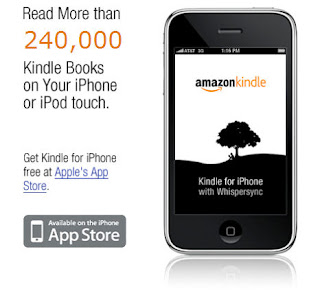 Kindle has arrived on the iPhone, instantly giving Amazon's ebookstore millions of new customers, all of whom have already paid for their hardware and carry it with them everyday. The Kindle App for iPhone includes free samples and works over Wireless - no need to have a cell plan (I've tested it with a non-activated iPhone and it's advertised to work with the iPod Touch as well). For those who live in a non-WhisperNet zone, this is the perfect method of trying out new books. Download the sample to your iPhone, then after your purchase, settle down to read the full book on your Kindle, without the eyestrain. Using WhisperSync, you can switch back and forth between the two devices and they will automatically open up to the last page read each time. For those who don't yet have a Kindle, you get access to more than 240,000 books at great Amazon pricing.
Kindle has arrived on the iPhone, instantly giving Amazon's ebookstore millions of new customers, all of whom have already paid for their hardware and carry it with them everyday. The Kindle App for iPhone includes free samples and works over Wireless - no need to have a cell plan (I've tested it with a non-activated iPhone and it's advertised to work with the iPod Touch as well). For those who live in a non-WhisperNet zone, this is the perfect method of trying out new books. Download the sample to your iPhone, then after your purchase, settle down to read the full book on your Kindle, without the eyestrain. Using WhisperSync, you can switch back and forth between the two devices and they will automatically open up to the last page read each time. For those who don't yet have a Kindle, you get access to more than 240,000 books at great Amazon pricing.A few things do work differently - you buy the books via the web site, using Safari (most likely due to a restriction from Apple, which doesn't allow buying content via an App). Also, you cannot yet make annotations/notes on the iPhone (but you can do standard iPhone screen captures, see below), simply due to the differences in hardware. You can, however, create bookmarks and view the annotations and bookmarks made on the Kindle. For most books, you are reading simple text and there are font size changes, just as with the Kindle. For books that include graphics, however, they can appear in full color (I tested this on The Clutter Diet and had blue tables, instead of grey), although there does not appear to be a way to zoom in on those graphics with the iPhone. You also don't (yet) have the ability to view personal documents or non-Amazon books. However, there are already other apps out for both of these uses, so you aren't losing any functionality (WhisperSync only works with Amazon's Kindle books, even on the Kindle, not on personal books or documents).
Get the Kindle iPhone app free and be reading your Kindle books on your iPhone within minutes.
To do a screen capture of your Kindle page on the iPhone: Hold down the Home and Power buttons at once, and a picture of the screen will be stored in the Camera Roll (under Photos), which you can then email or sync to iPhoto.

